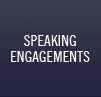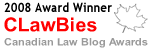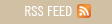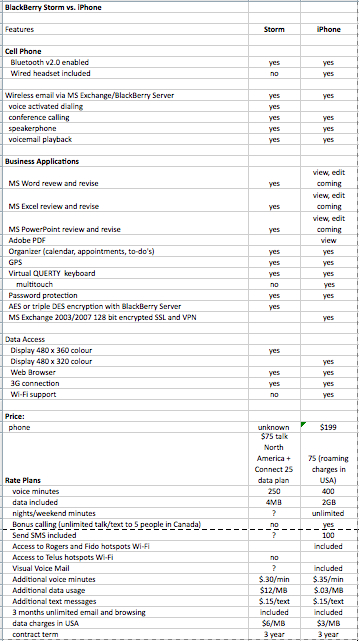♫ They’re creepy and they’re kooky,
Mysterious and spooky,
They’re all together ooky,
The Addams Family…♫
Words and Music by Stan Adams (a.k.a. Vic Mizzy)
I like cool applications – I especially like ones that are useful as well. Accordingly I was pleased to come across Things Mac. This little application does one thing particularly well on the Mac – task management.
Now perhaps task management – looking after To-Do’s, errands, repeating appointments and matters that need to be done – may not *exactly* make your heart beat a bit faster. But certainly missing any of these – particularly if they have to do with a limitation date, filing deadline or even something that you *need* to do but on which you keep procrastinating – will *certainly* do so. For example, I am reminded of the best way to remember your wife’s birthday is to forget it once. But I digress…
So one arrow in your task management arsenal is Things Mac.
So you may say – quite rightly – that I *already* have Entourage for the Mac – which has to-dos and task management – why would I need Things? Well, for one Things is written in a Mac format, where Entourage is well, foreign in feel and design. For another, Things uses Tags (ok, Entourage uses Categories which is pretty much similar). Things also syncs with iCal and the iPhone. They both will do projects (albeit in different ways). Things just concentrates on Tasks where Entourage does mail, calendaring and task management.
It may just be different strokes for different folks…but I like Things and how it works. As a practice management consultant, I am constantly on the prowl for ways for lawyers to look after deadlines that are easy to use and do the job well. Things does that. Apparently others think so as well – Things received “Best of Show” at MacWorld 2009.
So even if looking after deadlines and tasks is creepy and kooky and all together ooky, it is good to know Things, just like Thing Aadams is right there, looking after you!
♬ With arms wide open
Under the sunlight
Welcome to this place
I’ll show you everything
With arms wide open ♬
Words and Music by: Scott Stapp/Mark Tremonti, recorded by Creed.
Recently I was given a book written in WordPerfect to review. As you all know, Microsoft Word does not open WordPerfect documents, even on the Mac. Furthermore, there is no current version of WordPerfect available for a Mac. What to do? Mark Robertson, a fellow Mac lawyer in Oklahoma (and co-author of “Winning Alternatives to the Billable Hour” published by the ABA) who happened to be on my left-elbow at the time, said: “Try NeoOffice”. So I did.
NeoOffice is “a full-featured set of office applications (including word processing, spreadsheet, presentation, drawing, and database programs) for Mac OS X.” The good news is that it can open WordPerfect documents (and Word, OpenDocument Text, Rich Text, StarWriter and others..) with ease. Moreover, it is clean and easy to use. You can save documents in Word, OpenDocument Text, Rich Text, StarWriter and others – but alas, not native WordPerfect. But WordPerfect will open and save to OpenDocument format so perhaps the future is to adopt OpenDocument as a new standard.
Wikipedia states: “On May 21, 2008 Microsoft announced that Microsoft Office 2007 Service Pack 2 will add native support for the OpenDocument Format.[24] It will offer the option to make ODF 1.1, as well as PDF, the default format, both in the installer and via options settings, while support for their own pending ISO 29500, based on the Office 2007 format, won’t be implemented until Office 14.”
The OpenDocument format is one way of getting around the pesky problem of incompatible word processing formats and is to be appaluded. Furthermore, NeoOffice is the Mac version of Sun’s OpenOffice initiative. I am now wondering if NeoOffice (and OpenOffice for the PC world) is now a viable alternative to acquiring Microsoft’s Office suite.
Certainly I was impressed when using the NeoOffice word processor. It seemed clean and simple to use and certainly less annoying than Word and Word’s tendancies to constantly reformat my document, thinking that it knows what I want to do better than I. I haven’t ventured to use the Spreadsheet or Database or Presentation components so far. But from my venturing into the Text editor – it has styles (that seem easier to use than Word’s), it has a mail merge feature, autotext and all the other bells and whistles that I look for in a full featured word processor.
Accordingly, I am placing NeoOffice (and OpenOffice for PC) in the “Cheap is Good but Free is Better!” category (since it is unbelieveably all free, being open source) as well as the “Make it Work!” category. For anyone setting up a law office today, I would certainly recommend that they try NeoOffice or OpenOffice before they shell out $$ for a proprietary word processing office suite. I would certainly welcome you to NeoOffice and the whole OpenDocument movement with arms wide open!
♬ Now that ain’t workin… that’s the way you do it… ♬
Words and Music by: Mark Knopfler and Sting (Thomas Sumner), recorded by Dire Straits.
Those of you who have been reading my chronicles of my movement over to the “white side” (as I am referring to my adoption of my white MacBook) know that I have been struggling with porting over PowerPoints that were developed on the PC onto the Mac. In some cases, the PowerPoint would open in PowerPoint for the Mac, but some (or all) of the graphics in the PowerPoint slides would be simply *gone*.
Now I knew that what I was doing was not working – but for the life of me, I could not figure out what I was doing wrong. I finally went searching out on the web and found a blog entry that stated that if the graphics had been simply “cut and pasted” into the PowerPoint, that these graphics could not be ported over when the PowerPoint was opened on the Mac.
So I went back to the PC – opened one of the offending PowerPoints…copied each graphic inside the PowerPoint and saved it as a JPG file. Then I deleted it from the PowerPoint and used “insert” and “picture” and selected the JPG version of that same graphic to drop it back into the PowerPoint. I did this for every graphic (it actually doesn’t take all that long, since you already have the graphics that you want) and finally saved the PowerPoint. Then I opened it on the Mac. Voila! All the graphics were there in glorious colour.
So for anyone else who is facing this problem – that’s the way you do it!
♬ Apple fall out of the tree and hit the ground
…
Ohhhhhhhh watch out for that gravity storm
It don’t give no warning signs
Ohhhhhhhh watch out for that gravity storm…♬
Words and Music by: Jimmy Buffett, Jay Oliver, recorded by Jimmy Buffett.
My old cell phone is dying and as such, this started me thinking about a replacement. “Why just get another cell phone?” was the question that I asked. Being laptop-centric, I have not had the same ‘pull’ towards a BlackBerry that others have felt, but still the appeal is there…
So in thinking about the BlackBerry, I decided to think a bit wider (and with my recent Mac-focus), I was interested in comparing the new BlackBerry Storm (on www.Telus.com) with the iPhone (on www.Rogers.com). While the web pages seemingly make it difficult at times to compare different products between different vendors (see a bit later in this post for more on this topic), this is what I came up with in terms of a comparison (any inaccuracies are my fault):
Now onto my experiences in trying to find out this information!
Telus makes it practically impossible to find out any meaningful information on the BlackBerry Storm – the ‘Specs’ page is skeletal at best. I found I needed to go to: http://www.blackberry.com/blackberrystorm/specifications.shtml to get any kind of meaningful info up on the Storm. Worse yet, the Telus web site is circular…you start clicking on links to try to delve deeper, only to end up back where you started after wandering a crooked path…
Apple Inc. isn’t much better. If you try to find out the applications that have been developed for the iPhone, the website says that you have to browse the App Store using iTunes. Now – consider this – you are in an office environment where the IT department has locked down your desktop. iTunes is *not* going to be an application that most businesses will support on the desktop. So – what do you do? Call them (1-800-MY-APPLE). Well…the fellow who answers says: “Just install iTunes”. I counter with: “I can’t – the desktop on my computer is locked down”. His answer: “Well, find a computer that has iTunes”. I say: “This isn’t helping me. If you are serious about bringing in business users, why don’t you just list the applications that are available in a web page?”
This exchange only highlighted to me that the Mac fellow in the “I’m a Mac – I’m a PC” ads needs to listen to his PC counterpart, at least in terms of meeting the needs of business users a bit more. Unfortunately, it only reinforces the image that the Mac-world is still too consumer-centric for serious business users. As a result, I think Apple had better watch out for the BlackBerry Storm…
(Thanks to Steve Matthews for helping me sort out how to paste in the comparison table to the blog post!)
♬ That’s what it’s all about
Hey, this is the life I couldn’t live without… ♬
Words and Music by Craig Wiseman, Steve McEwan, recorded by Brooks & Dunn.
The continuation of the chronicle of the pluses and minuses of living with a Mac.
First the minuses.
This part of the post has less to do with the Mac as it does about Microsoft – which was part of the reason why I went to a Mac in the first place – to try to experience something other than being held captive to the Windows – Microsoft environment. I am learning you can run but you can’t hide – even on a Mac.
I am called upon to give presentations extensively and since I need to work and share presentations with others, this meant that I use PowerPoint (and the entire Microsoft Office suite for the Mac). Despite the fact that it is a Microsoft product, it is very Mac-like in how it operates. But there are times when you need to visit the Microsoft website – for example, when you wish to download the Clipart that Microsoft makes available for PowerPoint users. I give all due compliments to Microsoft for the Microsoft Clipart collection – it is wonderful and I thank Microsoft for continually updating it and adding new graphics to the collection. My PowerPoints would be very boring without them!
But – here is where it gets interesting. Downloading MS Clipart into a PC is a bit of rigmarole – but at least it is a fairly straightforward rigmarole. Not so when you are using a Mac.
Once you realize that the same process for downloading Clipart for the PC does not work for a Mac, you start searching the Microsoft help section of the Office website for more info. MS takes you to a web page on configuring MS Explorer to download MS Clipart. Problem is, MS stopped supporting MS Explorer for the Mac when Apple brought out Safari. I don’t even think you can find MS Explorer for the Mac anywhere. No luck here.
Thank goodness for Mac users who have struggled with this and posted their tips on the same MS web page that talks about configuring MS Explorer (I note that there is no assistance offered for configuring Firefox or Safari to download Clipart …but I digress).
The process is as follows (this is all after you have selected the clipart, clicked on ‘download’ and gone thru the MS consent approvals):
“Click the cipart you want, and download it. After you have saved the file to your desktop, add the extension .cil to it. After this, you can import it: Have Word or Powerpoint open, go to “Insert Clipart”, choose import, and direct to the file you just downloaded.
Good luck, Oliver Reiser”
Except that this doesn’t quite work any more – you also need to follow this tip:
“I noticed when I imported the clip into Clip Gallery, that even though I had added the .cil extension, the file was still not available for me to select–it was light grey. While on the Import window I had to go to “Enable” and select “Microsoft Office Online Files” from the drop down box. Only then did the .cil file I could see in light grey become black, and allow me to select it for import..”
Then the clip is imported into MS Clipart Gallery (except that it isn’t sorted into the categories that MS has established such as “people” etc….all the Clipart you import is loaded into just one folder. I guess you have to sort it yourself). You can then finally copy and paste the clipart into your PowerPoint. Whew!
I couldn’t have said it any better than:
“Megan Poore: Gee. Could Microsoft make this any harder for Mac users?”
I would only add that you have to do all of this each and every time you wish to download a piece of Clipart.
Sheesh!
And to continue the saga regarding Clipart in prior PowerPoints done on a PC – I am still experiencing the loss of Clipart when I open the PPT in MS PowerPoint for a Mac. I am still at a loss on how to stop this from happening.
Ok – enough for the minuses.
The pluses of living with a Mac so far:
1. The screen. Even thou my MacBook is only a 13 inch screen, it is certainly the best screen on any laptop I have ever used. Bar none. I have the fonts set quite small and yet I don’t have any difficulty reading the words on the screen, without the use of reading glasses. Photographs are simply stunning on this screen.
2. The keyboard. One of the things that I disliked about most keyboards is the constant ‘click click click’ when you are working. Not on the Macbook. The keys are wonderfully tactile yet quiet. The keyboard doesn’t take away from your concentration.
3. The consistency. The menu bar in every Mac program has ‘things’ in the same place. The drop down menus don’t reorder themselves or default to a silly short list that only ends up wasting time when you are searching for something that you can’t seem to find and you are not sure of what it is called.
4. The ‘sleep and wake up’ function. When I was on a PC laptop, about half the time the laptop would not ‘wake up’ from a stand by or hibernated state – and I ended up with 5 minutes of wasted time while the laptop rebooted (and I risked the loss of data resulting from the crash). The Mac goes to sleep – instantly – and wakes up just as fast. Every time. Without the need for a reboot. I leave all my applications open on the MacBook and forget about them – there isn’t the concern that Windows will crash and I risk corrupting files as a result.
5. Wireless connectivity. It seemed on the PC that I was spending long periods of time trying to connect to different wireless networks – trying to recall the different protocols for each network (was this one WEP? What was the password? Etc…). Not so on the Mac – it connects with ease and remembers the passwords for me. Nothing could be easier.
All in all, the experience in moving to the Mac has been positive. Yes, I miss my right-click (sigh – I am getting used to the keyboard shortcuts as a result). I am adjusting to the ‘two-finger drag’ that is the equivalent to the scroll on the PC. But the frustrations of living in the PC- Windows world are fading and now I find myself wishing I was using a Mac instead of a PC when I am in the office with the Law Society of BC instead of only on my own time. I sincerely think my productivity would go up and the lost time fighting with PC-based problems would diminish. Isn’t that what it is all about? I am quickly becoming adjusted to the life that I couldn’t live without….
♬Gone gone gone, she been gone so long
She been gone gone gone so long…♬
Words and music by Bill Henderson and Brian MacLeod, recorded by Chilliwack.
This post is concerned with Clipart and in particular, how my Mac handled the Clipart on my old PC.
This particular story has two parts. The first was a quirk; the second has become a real concern.
Dealing with the first situation: I have lot of digital photographs that I carry around on my laptop. Needless to say, since I now carry my MacBook, I wanted my digital pictures on my spanking new MacBook.
The process to port over the pictures was straightforward – I copied them onto a portable USB hard drive and then connected the drive to the MacBook and told the MacBook to copy the pictures into iPhoto, the photo software that came with the MacBook.
It did a fine job –in fact, too good of a job. The problem is that the Mac also saw the folder that contained my downloaded Microsoft Clipart photos that were on the portable hard drive – and copied all those Clipart photos as well into iPhoto.
Now my digital pics are intermingled with the MS Clipart photos and now I have to figure out how to get the Clipart photos out of the iPhoto folder and into the Clipart folder on the Mac or simply just delete them (which I really don’t want to do since it is a large amount of Clipart). I would have hoped that the Mac would have detected that the images were from different folders and asked me whether to preserve the folder structure. Oh well…all in all a minor quibble.
I have to say that the digital photos do look wonderful on the MacBook screen, which is excellent. A nice touch is the MacBook allows you to set up a screen saver with your digital pictures (similar to the Windows screen saver) except on the Mac, it will display different photos on your dual monitors at the same time. That was a nice twist and a welcome one at that. Furthermore, the Mac’s picture transitions are well done.
However, moving to the second concern: along with my digital photos I also copied over all my presentations that were created in Microsoft PowerPoint on my old PC. I have given many presentations over the last few years and accordingly, there were a lot of PowerPoints to copy over. One in particular was a Web 2.0 presentation that I presented at the annual meeting of the College of Law Practice Management in September in Chicago. I have been requested to present this same presentation at the American Bar Association’s Law Practice Management Section’s meeting in Arizona this month. This particular presentation has a lot of graphics in the form of clipart photographs included within in the presentation. It was created in the latest version of MS PowerPoint (2007).
To my dismay, when I opened this PowerPoint on the Mac, half of the Clipart images were simply *gone*. I was looking at big blank spaces on the slides where the images should have been. PowerPoint on the Mac stated that there were ‘conversion issues’ in moving the PowerPoint onto the Mac.
Now I am concerned – I have the PowerPoint on a USB flash drive with me and will borrow a PC in order to give this particular presentation. But does this mean that all my existing PowerPoints created on a PC will have a large portion of their graphics dropped when I open then in the Mac version of PowerPoint? The main reason for acquiring Microsoft Office in the native Mac format was to ensure compatibility between all my old data which now resides on my Mac but which was created on PCs. I am now living with a degree of uncertainty that I simply did not want or need at this point.
I can’t help but think how much of my data is now gone, gone, gone….
♬ Try to see it my way,
Do I have to keep on talking till I can’t go on?
While you see it your way,
Run the risk of knowing that our love may soon be gone.
We can work it out,
We can work it out…♬
Words and Music by Lennon/McCartney.
Ah day 3 – a short post today on the foibles that I have run across in the Windows – Mac transition.
First – I am missing my right mouse click. Badly. I know that I can acquire the wireless Mac Mighty Mouse (for $69 CDN) that incorporates a right-click, but it means having to carry a mouse (which rather runs against the principle of a lightweight laptop) and there are places, such as airport lounges, where I work with the laptop actually on my lap. There isn’t a place for a mouse. So the Mac work-around? When you want a right-click, point at whatever it is that you want, place two fingers on the touchpad and click the mouse. It works. But it would be *so* much easier to just have the mouse button below the keypad react to a click on the left-side of the key or the right side. To be frank, when you are trying to make the move to the Mac painless (or relatively pain-free) for a Windows-centric user, building in a right-click seems like a no-brainer. It has become such an ingrained part of the way that I interact with a computer that the work-arounds seem foreign and bizarre.
Second – my friend Dan Pinnington must be chuckling – since the lack of an easy right-click is forcing me to start to learn the Mac keyboard shortcuts. Now Dan is the king of keyboard short-cuts on the PC. And I have gently ribbed him about his minor fixation with them over the years. Well, he is going to have the last laugh here since I have been forced to learn them!
Third – one other change – on my Lenovo laptop, I had both the delete and the backspace keys – that allows me to delete characters in both directions. For the life of me, I could only find the “delete” key on the Mac keyboard – which acts like the backspace key on the PC – deleting characters moving to the left. I could not find the equivalent to the forward (i.e. moving to the right) delete key until Susan Salisbury (thank you!) said it was a keyboard combo. To get the equivalent of the forward-delete, you hold down the Fn key and then press the delete key. It seems more than odd that the MacBook would not incorporate both keys right into the keyboard.
One final quirk. I am a huge fan of using dual displays. The Mac did recognize my MAG 19″ wide screen display (I had to up the resolution from the default that the Mac chose for it but that was a small fix) and otherwise it works great. But here is a strange quirk. When I move an application over to the 2nd monitor, the toolbar for the application stays on the laptop screen. So if I want to do something using the toolbar (such as open a new tab in Firefox), I have to go back over to the laptop screen, click on “File” and then click on “New Tab” (or use the keyboard shortcut of “T”) and then the new tab opens in Firefox on the 2ndary display. I have been asking myself: “Why would the toolbar not move with the application?????”Again this seems like a no-brainer and is just another quirky annoyance.
I would like to close this post with something that Dan Pinnington pointed me to today: PC World’s “The 10 Funniest Apple Ad Parodies”. These are a hoot!
I am still in the honeymoon stage with the MacBook notwithstanding its insistence that I see the world its way. I am sure we can work it out…
♬ You tell me that it’s evolution
Well, you know
We all want to change the world
..
Don’t you know it’s gonna be all right
all right, all right
all right, all right, all right… ♬
Words and Music by Lennon/McCartney.
This is the first in what I hope will be a series of blog entries dealing with moving into the Mac world after being a dedicated Windows user. I have to admit that I have been intrigued by the Macintosh for some time, but didn’t really buy into the cachet of the Mac side of the street being greener and all that. I felt that a computer was a tool and if you already understood and used a good tool, there was no reason to invest the time and money to change for change sake. That is, until I started having Microsoft/Windows problems.
There were numerous ones on several machines – networking issues, viruses and the usual malware – nothing that was earth-shattering in and of itself, but when I lost my office computer for a week due to unexplained Windows issues, I had literally had had it. There simply *had* to be a better way.
So I researched and researched – and settled on the MacBook with the 2.4 ghz intel processor, 2 gig ram, the 160 gig hard drive and Microsoft Office for the Mac. I have since downloaded Firefox for the Mac (being a dedicated Firefox user) along with several other smaller applications that I couldn’t live without that are available in both Windows and Mac versions.
Since one of my issues with the Windows machines was the difficulty in networking them all together and sharing files over my wireless network (which I attributed to having a Vista machine mixed with Windows XP machines, rightly or wrongly), I was pleasantly surprised that the MacBook not only detected the wireless network (only asking me for my wireless network password), but it also detected all the computers on the network on startup (including the Vista machine). It also allowed me to view their shared folders right off the bat without my having to do anything. This was a very pleasant surprise and indeed, a good sign of things to come.
Installation of the Microsoft Office suite was straightforward and fast. Similarly was the installation of the smaller applications and setting up of my email account for thoughtfullaw.com.
So we are off to a great start. Now if I can only figure out how to eject the Microsoft Office installation disk, I would be totally satisfied. This is not a revolution – it is only just an evolution along the computing growth and learning curve. But somehow I think it is gonna be all right!