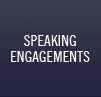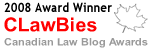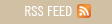♫ And though my lack of education
Hasn’t hurt me none
I can read the writing on the wall… ♫
Words and music by Paul Simon.
In talking with lawyers of all ages, there is a general consensus that while law schools teach the theory of law well, they do a less-than stellar job in actually preparing lawyers to practice law. While anecdotal evidence is interesting, Gene Koo of The Berkman Center for Internet & Society at
They found:
- “More than 75 percent of lawyers surveyed said they lacked critical practice skills after completing their law school education.
- Today’s workplace demands skills that the traditional law school curriculum does not cover.
- Many attorneys work in complex teams distributed across multiple offices: nearly 80 percent of lawyers surveyed belong to one or more work teams, with 19 percent participating in more than five teams. Yet only 12 percent of law students report working in groups on class projects.
- Smaller firms can stay competitive with larger firms through more nimble deployment of technology tools and by exploiting the exploding amount of data openly available on the Web. Attorneys at these firms need tech-related skills to realize these opportunities.
- Many attorneys work in complex teams distributed across multiple offices: nearly 80 percent of lawyers surveyed belong to one or more work teams, with 19 percent participating in more than five teams. Yet only 12 percent of law students report working in groups on class projects.
- Legal educators seriously under-utilize new technologies, even in those settings, such as clinical legal education, that are the most practice-oriented.”
The question is, are law schools adequately preparing student for real-life practice? According to Prof Gary Munnuke of
(www.abanet.org/lpm/magazine/articles/v33/is4/an13.shtml) (I wish I could find similar stats for
At least in
The Berkman study notes that law students should be exposed to four new skill areas:
- knowledge-generating (separating knowledge from data, or in other words, dealing with information overload)
- techno-social (working with colleagues via technology. An example is negotiating settlements via email and other ‘low emotional bandwidth’ methods, that require different social skills than face-to-face negotiations)
- metapractice (translation of one-off situations into systems of practice. This skill set incorporates ‘systems level’ thinking that allows a lawyer to combine technology with the process of law and build systems that deliver legal services in a cost-effective manner up and down the value chain) and
- for those who manage lawyers, technology management skills.
The emphasis on teamwork, collaboration skills (including on-line collaboration skills as are necessary to draft and edit a document among different parties in different time zones using the Internet) and how technology has changed the way lawyers practice law are overriding themes of this study.
An interesting aspect is the growing need for lawyers to work in teams, supported by technology. This is not surprising for lawyers in larger firms, but the study found that 53% of respondents in firms of 2-20 lawyers report belonging to at least one team. Interestingly, while emails, conference calls and in-person meetings were found ‘useful’ for team collaboration, “Practice-specific software such as litigation support or document management systems represents another significant means of collaboration (46%)”. This rather counters the image of the solitary knight riding off to do battle on behalf of a client. It further underscores the importance that litigation support technology has come to play in helping litigation lawyers work as a team as well as organize the case!
Certainly there is a need for law schools to have clinical development programs, which expose students to the actual practice of law. However, the report noted for even for those law schools that had clinical programs in place, “not all clinical programs have robust technology infrastructures, meaning that students may not in fact be experiencing fully authentic practice”. The report’s author also found that lawyers entering smaller practices may need more extensive and specific training in technology management skills than their big-firm counterparts.
The report’s authors found that at one top-tier school with several clinical programs in place, only the largest clinical projects actively use Time Matters; the others apparently lack the resources necessary to customize the product to their needs. While the study found that generally speaking law students are much more skilled with technology than the lawyers in the firms in which they are hired, law students come out of law school with at best, a limited exposure to the legal technological tools that are actually in use in law firms. This raises the question of where lawyers are going to acquire the knowledge of how to effectively use legal technology – if not in law school and not in practice…then ..exactly…where? Perhaps it is time to look at the reports in black and white and read the writing on the wall…
(this is based on a column originally published in PracticeTalk in the Canadian Bar Association – BC Branch’s newsletter BarTalk)
♫So you better be good whatever you do
‘Cause if you’re bad, I’m warning you,
You’ll get nuttin’ for Christmas…♫
Words and Music by: S. Tepper, R. Bennett.
My friend and colleague Reid Trautz on his blog “Reid My Blog!” has just posted his 2007 holiday gift guide for lawyers. True to form, it is lighthearted, full of humour and you can see the sparkle in the eye of Santa’s favourite imp as Reid blogged about his gift suggestions. Personally I like the Buddah Board! Guess I had better start being good….
♫ She wrote upon it:
Return to sender, address unknown.
No such person, no such zone ♫
Words and Music by Winfield Scott and Otis Blackwell, recorded by Elvis Presley.
Dave Barry says: “The one thing that unites all human beings, regardless of age, gender, religion or ethnic background, is that we all believe we are above-average drivers. “Well, I will add to Dave Barry’s list and say that the other thing that unites human beings, regardless of age, is that we all have overflowing email in-boxes. More particularly, we don’t know what to do about them.
Accordingly, this post is all about tips for mastering your mailbox: e-mail and information management.
#1 Use More Than One Email Address:
There are several ways to attack your email morass. The first can be called ‘divide and conquer”. This technique involves separating your email addresses and creating separate email address for:• Business use (may even consider 2…one for general use and one that is more closely guarded)
• Personal use (to avoid all those personal messages going thru your office server and system…
• HTML (for travel such as Gmail, Yahoo or Hotmail) that can be reached from any computer connected to the internet for ease of retrieval.
• and…Disposable. For example, many web sites require a working email address in order to send you a password to enter.
www.10minutemail.com/10MinuteMail/index.html will give you an email address that expires after 10 minutes. This is particularly useful when you want to read something on a web site requiring a working email address for entry or otherwise need a quick short-term email address and you don’t wish to generate spam on your personal or business email addresses.
The second technique involves being rigorous on when you give out your business address or addresses.
#2 Don’t Use Your Business Address For Anything Other Than Business
Use a separate email address for listservs, for receiving information or for public uses….let these emails build up somewhere other than your personal or business email addresses…so that when you open your business email (Outlook or GroupWise), you are not inundated in useful (but not necessary) emails.
The third tip is to be equally rigorous in regards to what you store in your inbox.
#3 Use Your Inbox Only To Gather Mail
Most of us use the inbox as a kind of repository for things that we don’t want to forget. But your inbox should not be used as a repository for To-Do’s, memos, meeting notes, reminders, attachments, events, addresses, URLs etc…there are other ways to store those for recall purposes.
Put those items in folders that you create (To-Do’s, Reminders, etc) or in your Practice Management Software (TimeMatters, Amicus Attorney, PC Law, LawStream etc…). Practice Management software is particularly apt here – the electronic client files, electronic calendar, contact manager, notes modules and To-Do lists are excellent in this regard to store and organize ‘stuff’. The important thing is to get this ‘stuff’ into relevant folders *somewhere* where it can be found and not let it clutter up your inbox!
The 4th tip is designed to start to give you some breathing space…
#4 Clean out your inbox …now!
There is *no* way you will be able to get on top of your email if you are fighting the avalanche from the inside…you have to get out from under them in order to start imposing some order.
So – get a fresh start…by sorting and filing the emails right now. Go thru the emails ..quickly…and separate them:
• the ones that absolutely need replies…leave in your inbox…(important and urgent);
• the ones that don’t need attention right now but will need attention – but into a “to do” folder (important but not urgent);
• the ones that can be filed away in other folders (reading, listservs, personal etc) do so (not important and not urgent ).
The important thing is to triage your email….by separating it into urgent and important, urgent but not important (ie not right now) and *everything else*.
Then – go back and attack the urgent and important emails. Now!
The urgent but not important ones….set aside time in the day to come back to them and deal with as many as you can. Schedule time each day to go through these ….in the time available to you. Otherwise, leave them in their current folder.
Leave *everything else* in the folders that you created for them.
Now – your inbox should be cleaned out!
The next steps are to use flags and filters to sort your emails as they come in – without requiring you intervention (see filter and flags herein).
#5 Prevent The Clutter Email From Coming Into The Inbox
There is a way to reduce the email load ..by using RSS – Really Simple Syndication.
This software allows you to separate current awareness from correspondence, by setting up a feed reader to deliver the content to you – in a web-page format – that is refreshed …instead of subscribing to listservs that only stuff up your mailbox with quickly outdated news and information.
In the past you needed an news aggregator; today most browsers (Firefox, Internet Explorer) and several web pages (Google, Yahoo etc) allow you to subscribe to RSS feeds as part of their customization ability.
Look for the XML or RSS symbol on web pages that contain information that you wish to review and use to stay current……you can then subscribe to the information on the page and have the information delivered to you to your custom web page or aggregator.
For example, I customize my iGoogle web page and subscribe to many blogs via iGoogle; each of these blogs could have their own ‘gadget’ on my iGoogle web page, but instead I use Google Reader and aggregate all these blogs into one – allowing me to quickly review the latest postings on the blogs to which I am interested – without generating one email. And the best thing about this service is that the Google Reader organizes all the postings and lists the current ones on top…preventing them from clogging my inbox!
#6 – Use Gmail
There are many web-based email services available (Yahoo being the other major alternate in my opinion to Gmail), but my personal favourite is Gmail – or Google Mail. This is (arguably) the world’s best web-based mail. It offeres HUGE capacity – almost 5000 MB of storage – that increases daily (note that Yahoo mail has no storage limits).
Gmail allows users to filter messages by their text; their From, To, and Subject fields; and by whether or not the message has an attachment. It offers automatic threading of discussions as well as an automatic notifier (with download). Furthermore, there is automatic spam filtering, messaging forwarding, signatures and much much more!! Executable files are automatically blocked by the spam filtering system.
Gmail automatically saves contact information when you send an email to an unknown recipient – and it updates the contact information automatically – as well. The system also ‘autosaves’ draft emails….limiting the loss of content when composing an email.
Gmail integrates GoogleTalk – an instant messaging program – into the Gmail service as well as GoogleDocs, GoogleSpreadsheets, Presentations, a Photograph sharing service (Picassa), a calendar and much more.
It is a great resource for use for a project (you can set up documents in GoogleDocs on the web for sharing and collaboration), or for personal mail.
While Gmail has its detractors (privacy concerns being foremost, as Google could, theoretically, combine a users email history with their search history to profile the user for the purposes of advertising and keep that profile for 18 months), all in all it is a very useful email service for non-business related emails that you wish to access anywhere.
#7 Filters, Flags, & Search Folders
Since emails will continue to come into your inbox, you need a way to organize them. This is where filters, flags and search folders come in.
Filters:
Filters are ways to automatically sort emails and have them put into predefined folders. They take a little time to build, but then the payback is huge.
• Once you have filters built, you can have your mail automatically filed into folders as you wish
• Or you can use filters to automatically delete junk mail
• You can use the exceptions and variations to suit your situation
A filter, also known as an email rule, consists of three parts:
1. The conditions that the rule is looking for, such as: a word in the subject, or a specific email address in the From, or your email address in the CC or To, or your email address not in the To (someone CC’ed or BCC’ed to you). Multiple conditions can be specified to work together, such as a specific word in the subject and from a specific email address.
2. The action to take once the condition matches, such as: move it to a specific folder, or delete it, or forward it to another email address, or mark it as important, or flag it for further action, or mark it as read. Multiple actions can be performed together, such as mark it as read and move it to a folder.
3. Exceptions to the rule. You can specify exceptions criteria to exclude any emails that match the conditions, such as: exclude if there is an attachment or if from someone on my Contacts list. Multiple exceptions criteria can be specified.
To create a filter in Outlook:
1. Select “Rules and Alerts” from the “Tools” menu.
2. Click “New Rule”. The “Rules Wizard” will appear.
3. Click “Start creating a rule from template” for the most typical rules, or “Start from a blank rule” to create a rule from scratch, and then click “Next”.
4. In “Step 1”, specify the conditions you wish such as: “with specific words in the subject”.
5. Then in “Step 2”, click the underlined words and enter the specifics of the condition, such as words to look for in the subject and the folder in which to move the email. For example, listservs typically send emails from the same address: you can use this address as the condition and sort this email to a specific folder for later reading.
6. If you want the rule to look for several conditions, such as the subject contains specific words and it is from a specific email address, select those additional conditions now. When done, click “Next”.
7. If you want to specify any exceptions, select them in a similar manner to the way that you selected the conditions. When done, click “Next”.
8. As the last step, give the rule a name and select “Finish” to finish creating the rule. Now, whenever an email is received that matches the conditions (excluding any exceptions), the specified action will be taken.
Flags
Flags are indicators that you can place next to an email message in Outlook that are colour-coded (red, blue, yellow, green, orange and purple) and can be a quick visual reminder for different types of emails. You can:
• Use flags to follow-up for incoming and outgoing e-mail,
• Flag action options using colours
• Use as pop-up reminders based on the sender of the email
• Sort and arrange your emails by colour for at-a-glance priorities
Emails can be flagged in one of two ways:
1. A coloured flag can be added to the email, or
2. A dated reminder can be added to the email.
Note: Compared to earlier version of Outlook, Outlook 2007 has coloured categories instead of coloured flags. And it now has date flags (i.e.: Today, Tomorrow, This Week, Next Week, No Date).
To add a flag, start by right-click on the flag symbol that appears to the right of any email (when viewing your Inbox or any email folder). You can also right-click on the email’s subject and select the “Follow Up” sub-menu.
To add a coloured flag, select one of the coloured flags. Emails can then be sorted by flag colour by clicking the flag icon in the column heading.
To add a dated reminder, select “Add Reminder…” from the flags menu. The “Flag for Follow Up” window appears where you can specify follow up details.
Search Folders
Search folders are not real folders (*such as “Inbox” or “Sent Items”), but rather they are virtual folders that contain views of emails matching specific search criteria. There are typically a couple of search folders already in Outlook – “Unread Mail” and “For Follow Up” for example. You can, of course, create many more.
Search folders:
• Show unread messages and those marked for follow-up by default,
• Customizable – will show any search you create,
• Contains shortcuts to messages – the messages themselves remain in the original folder(s)
Search Folders help you to quickly find all messages that match a search condition. You can define your own Search Folders, such as searching for a specific word in the subject. Multiple conditions can be used together, such as searching for a specific word in the subject and from a specific email address and unread.
Search Folders appear in the Folder List and look like any other folder. But Search Folders only contain shortcuts to the actual emails. The messages are still in their original folders. When you delete a search folder, you do not affect the emails that were listed therein.
Click “Search Folders” in the Folder List to see the pre-defined searches and any searches that you have defined.
When you click on one of the searches under Search Folders, the results of that search appear on the right-hand side as a list of messages. You can work with those messages as you normally would.
To create a new Search Folder:
1. Select “File menu > New > Search Folder…”, or right click on “Search Folder” and select “New Search Folder…”.
2. Select the type of the new Search Folder, such as “Mail with specific words”.
3. When you select some types of Search Folder, a “Choose…” button appears so that you can specify the details of the search. If present, click “Choose…” and enter the search criteria, such as specific words to search for.
4. Click “OK” to save the new Search Folder.
5. The new search will appear in the Folder List and results of that search will appear on the right-hand side.
Note: When you first create a new Search Folder, a search is performed on all of your messages. Depending upon how many messages you have, it may take a few minutes for the search to finish. In the future when you click on an existing Search Folder, the results will appear immediately.
#8 Spam
Email systems can be configured in most cases, to week out spam automatically. There are also other ways to prevent spam from coming into your inbox:
1. The first is to avoid giving out a valid email address.
There are services such as 10 min mail – that will provide you with an email address that self-destructs in 10 minutes time – just long enough to receive a password to enter a site that harvests an email address as the cost of entry (www.10minutemail.com/10MinuteMail/index.html). This avoids having to give out an address that will only collect spam.
2. Do not respond to emails that state “To be removed from this list go to…”.
Typically these links are simply a way to confirm that your email address is indeed, a valid and working email address – and following this link simply ensures that you have elevated your status from “unknown” to “confirmed”.
3. Don’t spam the spammer.
Some people advocate ‘spamming the spammer’ by replying multiple times to increase the inbox of the spammer. It is questionable if this actually works, since in most cases the email address used by the spammer is not valid.
4. Report the spam:
You can report the spam to: spam@uce.gov maintained by the US FTC.
There are also automated ways to stop spam:
1. Content-based filtering. This technique involves building specific filters to look for key words in your incoming emails, such as “Viagra” and sending the email to the junk pile. The problems with this technique is that you have to create the filters; but the spellings used by the spammers vary (for example, via*gra) and it may in fact filter out legitimate emails.
2. Statistical Filtering. In this case, you acquire a software program that implements statistical filtering to exclude spam. The advantage here is that this technique requires no user intervention. Email programs that incorporate statistical filtering include Bogofilter, the e-mail programs Mozilla and Mozilla Thunderbird, Mailwasher, and later revisions of SpamAssassin.
3. Heuristic Filtering. This technique is incorporated in the software SpamAssassin and Policyd-weight. This technique uses multiple tests for spam and assigns a numerical score to each test. Every incoming message is scanned for these patterns. If the applicable scores in total are above a fixed value, the message is rejected or flagged as spam.
4. Outlook spam techniques (Outlook 2003): Since most of us use MS Outlook (at least for our business emails) we should cover how to configure Outlook to minimize spam:
In Outlook click on the “Tools” menu, then “Options”, and then click “Junk E-mail” on the Preferences tab. This in turn, opens the Junk E-mail Options dialog box.
You can choose the level of spam protection that you feel appropriate. You can start on “Low” and if this still produces too much spam, switch to High or even Safe Lists Only.
The next step is to use the safe senders list to add in email addresses that are generating ‘false positives’ and being tagged as spam needlessly.
Lastly there is the “Block senders list” which allows you to add in addresses to which you do not wish to receive any further emails. For example, you can add in addresses of those individuals who have repeatedly spammed everyone in your organization to save everyone the tedious task of having to delete these unwanted emails.
#9 Phishing emails
Phishing emails are emails that appear to be from legitimate organizations such as a bank but are in fact forged emails that attempt to fool the user in order to fraudulently acquire information from the user such as their bank account number and/or password for illegal uses including identity theft. A phishing email usually shows a banks logo and claims that there has been a security breach or new feature and the user is prompted to click on the link in the email and log in. However, the link in the email does not go to the organization’s website but instead is redirected to a fraudulent website that mimics the organization’s website.
How to Prevent Phishing for Outlook 2003 (Outlook 2007 has increased anti-phishing and junk email protections)
• Upgrade to Outlook 2003
• In 2003, install the latest Office 2003 Service Pack
• Install the Junk e-mail filter update for Outlook 2003
As part of the Outlook 2003 Service Pack 2, the Junk E-mail Filter now checks for Phishing e mails. The phishing protection feature is not available for earlier versions of Outlook.
To install the latest service packs and updates for Microsoft Office, go to http://office.microsoft.com and click on “Check for free updates”.
Internet Explorer 7 comes with a built-in Phishing Filter. Accordingly, upgrade to Internet Explorer 7. That way, if any phishing emails get past Outlook, those phishing websites will hopefully be blocked by Internet Explorer 7.
The Junk E-mail Filter – Phishing Protection works as follows:
• Dangerous email is automatically routed to your “Junk E-mail” folder.
• All formatting has been stripped out – all html, all pictures – all you see is straight text.
• All hypertext links are turned off.
• If good emails are ending up in your “Junk E-mail” folder, then: Right-click on one of those emails. Then click “Junk E-Mail” and then “Add Sender to Safe Senders List”.
Warning: Do not add your bank’s email address or domain name to your Safe Senders List because phishing e-mails typically have forged From addresses. The Junk E mail Filter does not scan any email from your Safe Senders List.
#10 Security of Your IT System
The best treatment of this area for Canadian lawyers is the PracticePro publication:
Managing the security and privacy of electronic data in a law office Booklet available at: (www.practicepro.ca/practice/ElectronicDataSecurity.asp).
#11 Anti-virus & Firewalls
These are ‘must haves’ today – as any computer that does not have a good anti-virus program will be attached shortly after being connected to the internet. And a firewall prevents intruders from coming into your system.
There are certified Anti-virus software lists maintained by ICSA labs, which tests Anti-Virus software. Their results can be found at: http://tinyurl.com/aoyns.
Furthermore, Certified Firewalls can be found at: http://tinyurl.com/agmr6.
The ratings of anti-spyware change constantly; it is best to conduct a google search on anti-spyware reviews to find out which applications are currently listed as the best of breed.
More useful information and links:
www.cusimano.com/lawyer/expo2007
Rogue/Suspect Anti-Spyware Products & Web Sites:
http://tinyurl.com/yslol
Subscribe to Bruce Schneier’s newsletter on internet security: http://www.schneier.com/crypto-gram.html
Test your firewalls, wireless security and more…
http://www.grc.com
Conclusion
We have just run through the tried and tested techniques to wrestle the email demon to the ground and start to regain control over your inbox ( and your life!).
Now – what remains…is for you to take that first step …and start along the journey that leads to an inbox that only has a few items (that came in today!) and which you can easily deal with by the end of day. As they say, every journey begins with a single step. And this journey will ensure that the only emails that come into your inbox are ones that are intended for you; all others returned to sender.
This post is based on a paper presented at the 2007 Solo and Small Firm Conference at the Law Society of Upper Canada by David J. Bilinsky and Peter Cusimano. (c) 2007 Bilinsky and Cusimano.
♫ Money, it’s a gas.
Grab that cash with both hands and make a stash. ♫
Words and music by Roger Waters, recorded by Pink Floyd
I received a call this week from a lawyer that I helped some three years ago. She was now considering the next step in her career and was taking some time off. Yes, time off! And she called to say that this was possible as she had followed my advice on the financial side of running her practice and could afford to take a break and consider what she wanted to do for the rest of her life. The advice that I gave her was straightforward and I condensed it into a column. Here it is:
You have just finished looking thru your aged accounts receivable printout and even thru closed eyes you can see the total amount outstanding. Is it really that large? Don’t your clients like you and like your work? Why are they not paying their bills? You start thinking about how to take some action. You groan when you think that most businesses would simply turn over the collection of their delinquent accounts to their lawyer. Write yourself out of this one, Joan Wilder….
One of the hardest things in business is constantly having to ask people for money – at the outset of a file, during the ongoing work on the case, at the end and worst of all, after everything is over but the payment of the outstanding bill. Let us examine some suggestions to try to avoid the problem in the first place realizing that sooner or later, someone is going to slip thru the best of systems….
Organize: You will need a collection system and a method to start dealing with your receivables. You need to track a number of bits of information regarding your clients and their billings including: a listing of all clients with all contact information, all accounts rendered to them, all payment terms arranged, retainers taken, funds applied to the account, funds remaining in trust, interest charges accrued and balances outstanding and all attempts made to collect the account (letters, phone calls, personal visits, referrals to collection agents and the like).
Be Proactive: Prevent payment disputes and complaints before they happen by setting up a system to verify that invoices are accurate and services were delivered as promised (timeliness, results, satisfaction, within budget), before the bill goes out. If you anticipate any difficulties along any of these parameters – meet with the client in person and seek to resolve them – now rather than later. Age may improve cheese and wine but it does nothing for bad debts.
Take Plastic: Accept credit cards or debit cards. Both cards allow instant payment before the client has left the office. Any credit card fees outweigh the cost of not being paid on the account by transferring the credit risk entirely to the card company. Check your jurisdiction’s ethics rules on taking credit and debit cards. Some State Bars (such as Oklahoma) have brought in affinity programs with financial institutions that will establish a credit card facility that will allow you to direct the credit card payment into your general or trust account, to comply with your trust accounting rules. Otherwise you will have to deal with your local bank directly.
Get it in Writing: We all have file-opening forms and written client retainer agreements, right? Your file-opening sheet should seek to gather as much personal information as possible – home and work address and contact info (mobile, home, office telephone and fax numbers, email addresses), bank, employer, drivers license et cetera.. Your retainer agreement should set forth in no uncertain terms your payment policies, retainer replenishment, interest on outstanding accounts and payment terms. Make it clear that you will ethically seek to remove yourself from any file where the client fails to honour their payment terms. Have the clients sign this retainer agreement before they leave and provide a copy for their records. If the client is unable to fit within your standard payment options, have them sign a monthly payment schedule that you and the client can both agree upon.
Be on Top: Once your system is in place, you need to review the reports generated by your accounting system and take appropriate action. Someone in the office should be responsible for monitoring the system, sending out monthly statements and drawing all exceptions to your attention. Once a matter is in your hands, be decisive. While most people write letters on overdue accounts, this is probably the least-effective method of collection. Meet your creditor in person – and be forthright in the facts – that the account is overdue, that you have a signed retainer agreement and ask how they intend on paying the bill. If the answer is not satisfactory – cut your losses and exercise your right to get off the file (ethically, of course). If your client has a concern regarding the legal work, solve it now as it will only come back to haunt you. If the account is small or it is inconvenient to meet your client, call them (and document your meeting or telephone call in writing). Use collection letters only as a last resort.
Follow-thru: Completed a file? Is the bill out yet? There is a proven relationship that the more time that passes between the completion of a file and the rendering of the final account, the less the motivation to pay the account. Accordingly make it a habit to get the bill out concurrently with finishing the file, then call the client to come in for a final meeting and present the bill in person. Discuss the bill and ask for payment- in full – now. After all, if they have no complaints about the bill they have no reason not to pay.
Make it Personal: When dealing with larger organizations, find out who is the appropriate person to receive the invoice. In larger entities, a bill can spend days or even weeks kicking around before it finds the right desk – and then it must fit within their payment cycle (usually larger organizations cuts cheques only 1-2 times a month). By addressing the bill correctly in the first place you can shorten the inherent delays. When dealing with any collection – don’t settle with talking to the bookkeeper – speak to the client.
Use Discounts and Shorten Payment Terms: Consider a 2% discount if paid within 7-10 days – this works to the benefit of both the payor and payee. Furthermore, there is nothing that says that payment terms must be 30 days – consider shortening your “due” period to 15 days after presentment (check your ethics rules on collections and in particular, for the minimum time period for which a legal invoice must be outstanding prior to any legal action for collection – you may find that you are prevented from suing a client for fees until 30 days after presentment or such).
Squeak: There is an old adage that the squeaky wheel gets the grease – or in our case, the money. While being cognizant of the rights of debtors, call your delinquent client as often as you can and stick to the facts (don’t badger or get emotional – remember you are trying to get something from them, not lecture them on their morals or ethics).
Draft Bills Carefully: Jay Foonberg in an article “How to Word Invoices that Clients are Happy to Pay” states that the most important thing in wording invoices is to list every single document you prepared or reviewed. His advice: list all forms your secretary prepared. Use words such as “further” and “continued” to avoid the impression that you are repeatedly charging for work you did once – vary your descriptions to provide a flow of work over time. Don’t bill for telephone calls – confirm the conversation in writing and bill for the confirmation. Show dates on which you provided service but not hours of service (unless your retainer agreement requires you to do this). Always read your invoices carefully before they are sent. Lastly, ask your clients how they want to be charged and where they want the bills to be sent – and follow this.
Don’t flog dead horses: Your time is money – if an account is truly noncollectable – write it off and go on to new matters. Resolve to learn something from the file – why did the debt become noncollectable? Is there something that you could or should have done at the beginning that would have changed the outcome? By learning from our mistakes we can avoid repeating them.
By keeping an interest in your cash flow, you can grab the cash and truly work smarter and not necessarily harder. And that buys you the opportunity to decide what is important enough to you to spend the rest of your life time pursuing…
(this is based on a column originally published in PracticeTalk in the Canadian Bar Association – BC Branch’s newsletter BarTalk)
♫ Don’t let nobody take care o’ your business better than you do,
Do what he wants, give what he wants expect ’em come to you ♫
Words and music by James Brown.
The ABA has recently published a little gem of a book entitled: The Lawyer’s Field Guide to Effective Business Development. Written by William J. Flannery, Jr. and only 150 pages in length, it is a very practical guide to implementing business development into your day, your practice and your life. Bill has a background as a lawyer and marketing consultant and has worked extensively with such companies as IBM and the Association of Legal Administrators and the American Bar Association. This book is all about growing your skills in building and managing a profitable book of legal business (it is billed as a ‘success guide’). Bill uses a five step process (Plan, Interview, Design, Solutions and Decision) to retain and recruit new business. I was immediately impressed when I started reading it and now carry it in my backpack along with a yellow highlighter, in order to read another snippet when I have a moment. Furthermore, I came across this endorsement and I couldn’t resist reprinting it here:
“Soul music had James Brown, the ‘Godfather of Soul.’ Law firms have Bill Flannery, a true pioneer in business development for our industry. The Field Guide provides a comprehensive road map for business development strategy. Like the best soul sound, the Field Guide’s straightforward prose will resonate with your lawyers.”
Kathleen H. Hilton, Director of Client Services, Pillsbury Winthrop Shaw Pittman LLP
The Field Guide is $59.95 (USD) and available from: http://tinyurl.com/2ubkg7.
After all, no one takes care of your business better than you do – by doing what your clients want and giving them what they want, you can expect them to come back to you.
(originally appeared in The Verdict, the publication of The Trial Lawyers Association of British Columbia)
♫ If you’re screening your calls
I know you’re busy and I won’t keep you long♫
Words and music by Evan & Jaron.
One of the oldest pieces of technology to be found in a law office (aside from a pencil, eraser and paper) is the telephone. Since this technology is fairly well established and has enjoyed a near 100% utilization factor in its latter years, expanding as it has to include cell phones, airplane phones and VoIP calls (Voice over Internet Protocol – otherwise known as internet telephony), one would expect that lawyers have adapted to the device fairly well. However, it would appear (anecdotally) that there are some lawyers that have not fully developed the high art of using the telephone. Accordingly, for their benefit we take this opportunity to run thru different tactics and strategies that have been suggested in order to make the best use of this technology:
First, given the widespread use of telephone answering devices, it is to be expected that you will not reach your intended callee (you being the caller) on the first attempt, or even the 10th. As such, you must learn how to properly use these telephone messaging devices. The first thing to keep in mind is that the quality of the telephone line is sometimes poor (particularly with cell phones) and the recording device/media may not be the best or may be worn. Either one or both of these may be true and as such, the device may fail to adequately capture your voice and leave your message in both an inaudible and incomprehensible state. Taking this into consideration and factoring in that your time is costly, it is necessary that you say your name and call-back number as quickly as possible. Mumble if at all possible. Never repeat your name and number – again – never repeat it, for to do so may be interpreted as a subtle sign that you have failed to gain the upper-hand. You, of course, hope that your callee will burn up valuable billable time in trying to decipher your message and in determining who called and what you actually said. As an added bonus, do not fail to mention your firm’s name in the phone message. You wish to leave the impression with your callee that they should inwardly tremble at the thought of shortly speaking to someone (but not quite sure exactly who) at “Grinde, Pulverize and Pound”.
Second, in order to preserve your billable time even further, have your staff call to leave a message for the callee to then call you back. Your staff member is instructed to say that unfortunately, Mr. X is unavailable at this time. This way you can truthfully say that you have actually done something (lobbed the communication ping-pong ball into the other side’s court) without actually doing anything. As an added bonus, instruct your staff members that they are never to leave their last name. The message is simply to “Call Mary at….(incomprehensible)”. Assuming that the callee finally determines the right number to call, they will be met with the answer “There are 15 Mary’s working at Dewey Gotcha & Howe – to whom do you wish to speak?” This tactic, of course, is aimed at further delay. Experienced readers will recognize this as the well-known “Hail-Mary pray for time” play.
Assuming that you are now the callee, the third bit of advice is to choose the appropriate time of day to return a call. First, aim to do so very early in the morning. This is designed to maximize the underlying message that while they are not at work, you are. Earn bonus marks by topping it off with a voice mail message to the effect that when they get into the office, they can call you back. Other variations on this theme are to call just after
The last tactic in this area is to use your voice mail and call-display to screen all calls during normal office hours. Moreover, set up your voice mail system so that the caller is continually provided with a list of things to do such as “Press 1 to speak to Mr. X, press 2 to speak to Mr. X’s assistant” etc – but ensure that none of these actually results in connecting to anything but further voice mail options. This ensures that your billable time is actually spent working on client matters that you deem most important. After all, if it was really important, they would send you an email instead, now, wouldn’t they?? Of course, some people do use their secretary to screen calls, but this is seen as being less-effective option, as the caller actually does get a chance to speak to a live person.
Now despite all these tactics, sooner or later someone will actually manage to reach you on the telephone. Desperate times call for desperate measures! Here it is handy to have some last-ditch tactics close at hand. First, you need a sheet of crinkly cellophane placed near the telephone to simulate static on the line which enables you to request the caller to call back – at which point you will ensure that all calls will then go directly to voice mail. Of course, many readers will also recognize the well-worn line: “Um, I would love to continue with this, but I have a meeting…can I call you back?” If you are on a cell-phone, you can always say: “Hello? Hello? You are fading…I can’t seem to hear you… either you or I am in a dead spot” at which point you then hang up on the call.
There is always the realization that the telephone line may not be clear (cell phones are notorious here) and that the person with whom you are nominally speaking may have a hearing deficiency (all of us lose a certain amount of hearing as we grow older). The other party may not have a volume control on their phone that allows them to amplify your voice. Accordingly, take this into account and speak as softy as possible, which keeps the other person off-center and guessing. Moreover, it may force them to discontinue the call until a later time when they can hear you better.
All of these suggestions, properly applied, will allow you to prevent the telephone from being used as it actually was designed – an evil Machiavellian technology designed by others to take control of your life! Of course, this is all tongue-in cheek and I am not suggesting that any lawyer actually does any of these deliberately or otherwise.
However, there is the view that the telephone, graciously and courteously used, with due respect for the time, schedules, disabilities and lives of our opposing counsel, clients and others, can be a very effective time saving device that can help lawyers cut to the chase and solve problems, ease conflicts and sort out lives. Like any technology, the telephone is a tool and how we view that tool and put it to use is reflected in the bigger picture of how we approach our obligations of professional courtesy, respect, dignity for others and ethics. And perhaps in this way we all can continue to use this ancient technology effectively, thereby avoiding screening calls and causing even greater stress in our busy lives.