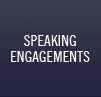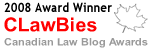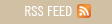Nils B. Jensen B.A.Sc., LL.B., LL.M. answers 30 questions for busy lawyers who use technology:

Nils Jensen is a senior litigator at the Victoria Crown Counsel Office. His innovative use of technology in the courtroom has gained him a reputation as a leader in the field. He has used technology before judges and juries in cases ranging from murder to impaired driving.
While seconded to the Court Services Branch of the Ministry of Attorney General he led the award winning expansion of the video conference network now used widely in British Columbia courts and correctional centres. He was also the driving force behind the ground-breaking adjudication system used to resolve municipal bylaw disputes. The project received a Premier’s Award.
He is an Adjunct Professor at the University of Victoria Faculty of Law where he has developed inventive new ways for teaching advocacy skills.
He holds law degrees from Osgoode Hall Law School and London School of Economics and an Engineering degree from the University of Ottawa.
Nils looks at using technology from the perspective of a Crown Counsel:
1. Could you briefly describe your firm (number of lawyers, staff, areas of practice etc)
I work at the Crown Counsel Victoria Office which is composed of 25 lawyers. Our practice is restricted to criminal prosecutions and appeal.
2. When was your firm established?
Early 1970s.
3. Where do you practice (one office, multiple offices, virtual offices, regional, national, international)?
The Crown has offices throughout BC – there are approximately 400 lawyers.
4. What are the demographic backgrounds of the lawyers and staff in your firm?
We span the whole spectrum of ages and backgrounds: from right out of law school to 30+ years experience.
5. What prior degrees and/or experience do the lawyers and staff bring to your firm?
Some have LLMs – some come from the private sector to join us.
6. How would you describe the culture of the Crown?
We pride ourselves on striving for excellence and conducting our prosecutions impartially, effectively and respectfully, on behalf of the whole community. (more…)
Sharon Nelson, Esq. of Sensei Enterprises, Inc., a boutique computer forensics and information technology consultancy service, who practices law associated with Sensei, a past Chair of ABA TECHSHOW and many times published author, and 2007 and 2009 Pacific Legal Technology Conference presenter, answers 30 Questions for busy lawyers who use technology:
1. Could you briefly describe your firm (number of lawyers, staff, areas of practice, etc.)
In the law practice side of my business, I am currently a solo practitioner and accept only cases involving electronic evidence. The consultancy service employs many IT as well as computer forensics people along with the typical office staff found in any business. I would be neglectful if I didn’t mention my life and business partner John Simek who not only maintains my inner balance but keeps the business side of our lives in order as well.
2. When was your firm established?
The law office was established in 1979 and Sensei in 1997.
3. Where do you practice (one office, multiple offices, virtual offices, regional, national, international)?
We have one office in Virginia.
4. What are the demographic backgrounds of the lawyers and staff in your firm?
I was pretty much your average WASP, I grew up in New England and migrated to Virginia when Georgetown accepted me.
5. What prior degrees and/or experience do the lawyers bring to your firm?
I have a J.D. from Georgetown and a B.A, in English from Tufts.
6. How would you describe the culture of your firm?
My solo practice operates in the same “space” as my corporation, Sensei Enterprises, Inc. We are very high tech with most employees being on the young side. This gives us a very fresh and young approach in how we approach business. (more…)
♬ Television’s an invention
Close to my heart
But I know something twice as cool
And three times as smart
Cups and pencil sharpeners
Are okay machines
But this one blows them all away
Come see what I mean
You gotta see my new computer
Come and check it out
I’m gonna show you
Ah – ha – ha
Just what it’s all about…♬
Words and music by Sesame Street and Jim Henson.
Right now families are busy trying to figure out what computer to buy for their kids heading off to college. I know – I am right in that group. After much agonizing, we made a decision – and to hopefully save others time and grief, here is what we purchased and why. I have also added what we downloaded immediately onto the computer once we got it home and why.
First was the purchase decision. Since my daughter will be thousands of miles away in university, I didn’t want to end up in the same situation with my mom – who calls me up and says “this ….isn’t working..what do I do?” Hers is a Compaq Windows XP machine and for the life of me I find it almost impossible to extend familial computer support from 2500 miles away. Her problems have to await my arranging my schedule to stop by and see her (and solve her computer problems at the same time). Which means that she goes for weeks if not months with something or other not working. Since my daughter will be in first year, this is untenable. We needed to find another route.
SO – what did we buy? A MacBook Pro, 15 inch 2.53 GHz, 320 GB hard drive with a remote (why not?) and iWorks ’09 installed. We selected the AppleCare 3 year support plan, as I would want her to have the ability to call Apple any time to get whatever support she needs ASAP to get her project work done. The comfort factor alone is worth this, since I will be a long way away….
Why this particular computer? We wanted one that would last, that would be as protected as possible against malware and which would grow with her as her needs changed. We obtained a ‘sleeve’ for the laptop that will shield it against most shocks and bumps. And which, *of course* would be pink (her colour, of course…)
The computer is a solid one, with a built-in cam, and all the applications and utilities that Apple already supplies (iPhoto, iCal, iTunes, Safari, Keychain, iChat etc…). We spent a few moments setting up iChat so that she on her new MacBook Pro and I on my MacBook can video conference for free (saving her old dad much in the way of long distance cell charges…). We ordered iWork ’09 preinstalled and spent a bit of time familiarizing ourselves with it.
Then came the add-ons. The first was the free version of iAntivirus from PCTools (we don’t want any problems with malware for the Mac), Skype (might as well have an alternative to iChat) and FireFox (to have an alternative to Safari) . I gave my daughter a decent headset/microphone that allows her a bit more privacy than using the mic and speakers on the Mac when we wish to chat.
We also downloaded NeoOffice for the Mac. At this point I am anticipating that iWork and NeoOffice will fulfill her need for word processing, database, spreadsheet and presentation software. We are hoping to avoid having to purchase Microsoft Office for the Mac (which I use on my MacBook). It isn’t that I have anything against MS Office, but I would prefer if she can use alternatives that are true Mac applications if possible.
I have to say that I like her lighted keyboard as well as the size of the screen (15″) compared to my 13″ MacBook, although my white MacBook is lighter (but noticably smaller). We have enabled the hard-drive encryption built into the Mac for security reasons. I do like the new touchpad features in her MacBook Pro that are not available on my MacBook.
Apple threw in a Canon Pixma MX320 printer for free along with a significant discount on an iTouch, together with a small savings for purchasing all this thru the Apple educational online store. They also thru in free shipping. I am very happy as is my daughter – and most importantly, I feel I have given her a significant start along the way towards her university education. Now it is all up to her…
And I am sure that she will be saying …you gotta see my new computer…
♬ Don’t want to add more
complications to your life
but I’m sending this e-mail ♬
Lyrics and music by Neil Tennant and Chris Lowe, recorded by Pet Shop Boys.
I have had several conversations lately on how to deal with email and in particular, in archiving it once a file is closed. As a result I thought I would post the summary of my discussions in this area.
Here is a summary of my thoughts on how to handle emails:
I see two general ways of proceeding.
One is to bring in a dedicated document management product such as Worldox (www.worldox.com). It is an award-winning application, used in thousands of offices including law offices and is very well received by lawyers. It is a total electronic document management system and will handle all documents in your office including emails.
If you don’t want to move to Worldox (and I would strongly advise any firm to seriously consider bringing in a dedicated document mangement application since the ‘file’ these days exists in electronic form), here is another solution involving Microsoft Outlook, SimplyFile (www.techhit.com), EzDetach (www.techhit.com) and Adobe Acrobat Standard or Professional (not the Adobe reader: www.adobe.com).
Continue to use Outlook for your email management – and create folders in Outlook for each of your client files. Furthermore, create a folder and sub-folder structure on your network for each of your client files that mirrors your paper file: for example, you would create sub-folders for correspondence, pleadings, expert reports etc….
Your emails would come into the Outlook in-box as usual. Use SimplyFile to ensure that all emails (incoming and outgoing) are then filed into the right folder in Outlook as they are received and generated. Use EZDetach to separate the attachments and to place them on the proper client’s network folder or sub-folder. EZDetach allows you to file away the attachments without losing the attachment indicator (the ‘paper clip’ in the email). You can delete the attachment from the email if you wish, so long as you file it away on the appropriate sub-folder.
Now ..when it comes time to close the file and archive the data….
In Outlook…I would open each of the folders that contain that client/matter emails and ‘select all’ to grab all the emails in each of these folders.
Then I would “print” all the emails from within Outlook as one big Adobe file using Adobe Acrobat (standard or professional).
If the folder is large, the PDF may take a little time to generate, but all the formatting, colors, graphics etc are preserved and it will be fully searchable.
From there, you could take each of the separate client folders and sub-folders on the network…say: Correspondence, pleadings etc…and combine them into one big PDF package containing all the separate files (including the Outlook emails and network folders including the attachment folders) that together compromise the client’s file. From here you can burn the PDF package to a CD or DVD or move it into an ‘archive’ section of the network.
I think the Worldox method is cleaner, less-complicated and brings overall document management benefits to the firm, but I recognize that there will be others looking for a different solution. But all of us need to find ways to rescue our lives from the complications caused by email.