♫ Doin it right, doin it right,
Doin it right, doin it right ♫
Words and Music by Tom Lavin, recorded by the Powder Blues Band.
This post inaugurates a new thread for this blog – the technology-oriented “Cheap is Good but Free is Better!” thread. This thread will concentrate on how to do more with less. It is a response to today’s economic situation and is intended to be a collection of cost-effective tips for technology in a law office.
This first post is on how to create a PDF of something that is on your desktop – presumably something that is displayed in a browser. It could be an image, it could be instructions that are on the screen (but you don’t want to print the whole web page)or it could be video playing in a browser.
If you are on a PC, at the simplest, you can use “print screen” (by pressing both shift and ‘PrtScr’ on your keyboard) in Windows to capture an image of your desktop. Then go to ‘Paint’ (click on “Start” then “All Programs” then “Accessories” then “Paint”) and then paste the screen capture image into Paint (click on “Edit” then “Paste” in Paint). From there, if you only want to use a part of the image, select a portion of the image with your mouse and right click in the middle of the box to cut out that section and save it to your clipboard.
You can save the final cropped selection as a:
- monochrome bitmap (*.bmp, *.dip)
- 16 color bitmap (*.bmp, *.dip)
- 256 color bitmap (*.bmp, *.dip)
- 24 bit bitmap (*.bmp, *.dip)
- JPEG (*.jpg, *.jpeg, *.jpe, *.jfif)
- GIF (*.gif)
- TIFF (*.tiff, *.tif)
- PNG (*.png)
If you want to make it into a PDF, you can use one of the free PDF conversion sites on the web such as:
- Primo PDF (http://www.download.com/PrimoPDF/3000-10743_4-10264577.html?tag=lst-0-1). Note that there are no licence restrictions on Primo PDF, which is probably why it is #1 most popular Business & Productivity software download on CNET’s Download.com.
Of course, on my Mac – I just use “Grab” (“Finder” then “Utilities” then “Grab”), which comes with OS X. From there, you can choose between:
- Selection
- Window
- Screen
- Timed Screen
and save your image as a *.TIFF or print it as a *.PDF (which saves it as a PDF file).
Back to the Windows world for a moment, if you want to get fancier than what MS Paint will do, you will have to go to something like:
- SnagIt (http://www.techsmith.com) – thanks Diane Ebersole
- Gadwin PrintScreen (http://www.gadwin.com/
printscreen/) or IrfanView (www.irfanview.com) – thanks Nerino Petro - Camtasia (http://www.techsmith.com/camtasia.asp) – thanks Jim Calloway
- Adobe Captivate (http://www.adobe.com/products/captivate) – thanks Catherine Sanders Reach.
Either way you can be doing it right for little or no cost!
This entry was posted on Wednesday, January 14th, 2009 at 12:57 pm and is filed under Adding Value, Cheap is Good but Free is Better!, humour, Issues facing Law Firms, Technology, Trends. You can follow any responses to this entry through the RSS 2.0 feed. You can leave a response, or trackback from your own site.3 Responses to “Cheap is Good but Free is Better!”





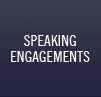










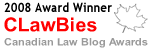

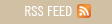
January 14th, 2009 at 6:26 pm
Hi there
It should be noted that TechSmith Camtasia and Adobe Captivate are “Screen Recording” applications. These are designed to allow you to create software demonstrations that are eLearning and quizzing. They go far far beyond any simple screen capture ability.
Cheers… Rick 🙂
January 15th, 2009 at 4:59 am
Dave,
Another great free screen capture utility is TechSmith’s new Jing Project (http://www.jingproject.com). It also allows you to do basic screencasting — all for free.
Tom
June 25th, 2015 at 9:51 am
[…] Click Here to Continue […]