♫ There’s a bridge
I don’t know how to cross yet
I need your hand
To hold along the way..♫
Music and lyrics by: Tozer, Faye/lauper, Cyndi/pilsford, Jan/irn, Jasper, recorded by Steps.
Since I am just recently back from ABA Techshow in Chicago which was held last week, I thought this blog post could be an amalgam of the sessions that touched on going paperless that I saw as well as the management issues that were raised in these sessions.
To start, there are “Three Key Steps to Paperless Success.” These are:
- Everything gets scanned
- You need protocols in place to make sure it gets done
- You (and everyone else) has to make time to do it
If you don’t scan everything, nothing else matters as the systems then start to break down.
There are three Scanning Methods that you can adopt:
- Centralized Scanning: This is suitable for large firms. Here you have one person or a team dedicated to the task, using large capacity scanners
- Distributed Scanning: This is suitable for smaller firms, where everyone scans their own documents. Here you have staff that have multiple roles, including scanning. The King of Scanners for this method of scanning: The Fujitsu ScanSnap.
- Hybrid Scanning: This method is suitable for medium to larger firms. Here work groups scan their own documents, using a variety of scanners. Staff have greater familiarity with the types of documents being scanned as compared to Centralized Scanning.
Regarding the management process behind the decision to go paperless, the suggestions were:
• Create a paperless policy/plan (Hint: it doesn’t have to be on paper)
• Get a Commander in Chief: This person is empowered to make final decisions on the paperless process. This way you don’t end up with inconsistent policies and methods in the office.
• Have a detailed process for converting documents to paperless. Decide if you are going to do it in a centralized way (one big scanner, dedicated staff), a distributed way (paper is distributed to secretaries/staff for individual scanning) or a hybrid method as noted above.
• Develop guidelines for destroying documents. Do you do so immediately after scanning? After 7 days? 30 days? How much of a window do you give yourself just in case the scan didn’t work…
• Evaluate your hardware and software – is it adequate? Going paperless puts an additional strain on networks and resources. Chances are you will need to upgrade equipment and software.
• How much data will you need to store? Do you have sufficient server/storage/backup capacity? What happens when you start adding additional documents to the collection as time goes on?
• When will the paperless records be destroyed? Here the question is, how long do you retain the electronic records?
• Avoid haphazard document naming conventions. You will need a detailed and consistent protocol for naming files and folders if you are not adopting a DMS (document management system) such as NetDocs or Worldox or one of the DMS systems built into practice management systems such as Clio, Amicus Cloud, PCLaw, MyCase etc. Some people adopt document naming conventions even when they use a DMS so that the names of the files are consistent and tell a great deal about the document without opening it.
• You need to nail down the details. Paperless is not undertaken lightly or haphazardly.
• Watch out for unsecured data access due to devices with remote access capabilities such as cell phones being lost or stolen. Can you remotely revoke their ability to access the network?
• You need to ensure that your backups work properly and most importantly, that you can restore from a backup. Accordingly, test backups and restores frequently. Have a remote backup (cloud) as well as a local backup just in case your office is destroyed in a disaster.
• Have a monitoring system in place just in case. Check it frequently.
• Have a record retention plan as part of your backup system.
Once you have the management policies and procedures in place, here is a list of the hardware and software to think about to support your move to paperless:
• Scanners (the Fujitsu ScanSnap received rave reviews from every speaker. I can vouch for that – I have the iX1500 and it is a dream workhorse).
• Servers
• Back up devices/cloud/hardened hard drives (such as the ioSafe line of fireproof, waterproof, immersion proof USB hard drives and network storage devices).
• Multiple Monitors. The last couple of years at Techshow the recommendation was to go to two monitors. Now there are many who have gone to three or more monitors.
• Computers
• Shredders
• Copiers
• Fax machines (or increasingly, electronic fax)
• Printers
• PDF software (Adobe standard or professional, not just the reader) is a cornerstone to the move to a paperless practice. Adobe Standard comes bundled with the iX1500 and you can pay for the upgrade to Professional if you wish. Very cost-effective way of getting a scanner and the Adobe software. Nuance has just announced Power PDF Advanced as an alternative to Adobe PDF software.
• OCR (optically character recognition) is a necessity for all documents coming into the paperless system. Without an OCR version of a document, you can’t search the text behind the scan. OCRing produces a ‘dual layer’ PDF – one layer is the image of the document (like a photograph) and the other layer is the text that is shown in the image. You can read the image layer but a computer can not – it can only search the OCR’d text. Adobe Acrobat and Omnipage are two applications that can OCR a document. The ScanSnap has the ability to scan (both sides at once) and OCR a document all at once.
• Get a DMS (document management system) to go paperless. A DMS will handle email + attachments rather than trying to do so by rolling your own system. Just using a file/folder naming convention tends to break down quickly. A DMS will keep everyone in line!
• Make sure your scanner works with your DMS.
• ScannerPro will turn your iPad into a scanner for $2.99 (for use in a pinch).
Hopefully these management and hardware/software tips will help you cross the bridge to a paperless office…
(cross-posted to tips.slaw.ca)
This entry was posted on Thursday, April 3rd, 2014 at 5:00 am and is filed under Change Management, Issues facing Law Firms, Law Firm Strategy, Leadership and Strategic Planning, Technology, Tips, Trends. You can follow any responses to this entry through the RSS 2.0 feed. You can leave a response, or trackback from your own site.One Response to “Going Paperless – Techshow Style”





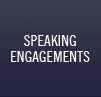










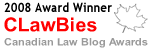

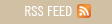

April 3rd, 2014 at 7:57 am
GeniusScan+ is also a solid option with some good supporting features to scan from an iPad or iPhone. The new cameras on the portable Apple products are great for scanning, but really should only be used when a scanner isn’t available. My phone did replace my ScanSnap S300, though, because it is a lot lighter, and I wasn’t scanning enough to justify carrying the portable ScanSnap anymore.